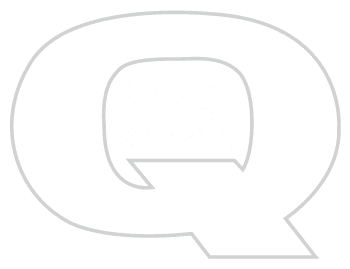Technology menu
2018 February Tech Tips
Friday, February 23rd Tech Tip
How to View Previous Versions of Your Word Documents
Word 2016 has the ability to go back to previous versions of your documents. Check out the video to find out how!
Friday, February 16th Tech Tip
Don’t save important documents in your ‘Downloads’ folder!
On district computers, the Downloads folder is meant to be used as a temporary location for files downloaded through the internet. The files are stored locally on the computer and are not backed up to any servers. At some point, your computer will need to be unattended. This process will erase everything stored locally on the computer, including the Downloads folder!
If you need to store files on your computer for use outside the district, we recommend syncing your files using OneDrive. Visit the following link to find out how to sync with OneDrive! https://www.qps.org/departments/technology/technology-tutorials/onedrive-for-qps-organization/
Friday, February 2nd Tech Tip
Create a calendar invite in Outlook:
Friday, February 2nd Tech Tip
NOTICE: Use your laptop!
The availability of WiFi throughout the district has decreased the need for hard wired connections and tower (desktop) computers. New teacher and student devices have been primarily laptops over the last several years. One effect of this change is that desktop computers will eventually be mostly phased out of classrooms. As current desktops age and fail, they will be removed from inventory and not repaired or replaced by another desktop.
With this in mind, we encourage staff to begin thinking about how they can use a laptop for tasks currently done on a desktop. One task is connecting a projector…
Connecting to a projector with a laptop:
The first and easiest method is to use a cable to connect it directly to the projector. This can be done by using one of two cables:
- An HDMI cable connects directly to the HDMI port on the laptop.
- A VGA cable can be used, but requires an VGA-HDMI adapter. This adapter can be obtained by submitting a request to technology: https://helpdesk.qps.org
Another great way to display to a projector is through a wireless display adapter. Wireless display allows you to have the laptop anywhere in the room while displaying content!
- This method is achieved by using a wireless HDMI display adapter connected to the projector.
- Contact technology via https://helpdesk.qps.org to start the process of setting up your projector for wireless display!