Technology menu
Access Network Files through Full Path
If you happen to log in to a computer while it is not connected to the domain, the computer will not map your documents to your H drive. This means any documents saved directly to your ‘Documents, Pictures, Videos, etc’ folders will only be saved locally, not on the district servers.
In order to access your H drive files directly, follow these steps.
1. Open file explorer by clicking the folder icon on the taskbar.
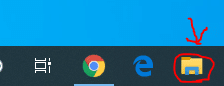
2. In the address bar, type in ‘\\haze\staff\user’ where ‘user’ is your logon username (without the @qps.org).
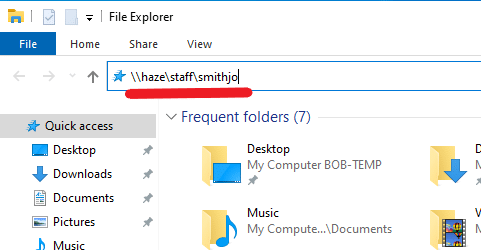
3. In the following window you’ll find your H drive files. To create a shortcut to this folder, simply click the folder icon next to the address and drag it wherever you want the shortcut. In this image, I ‘pinned’ it to my Quick Access Menu.
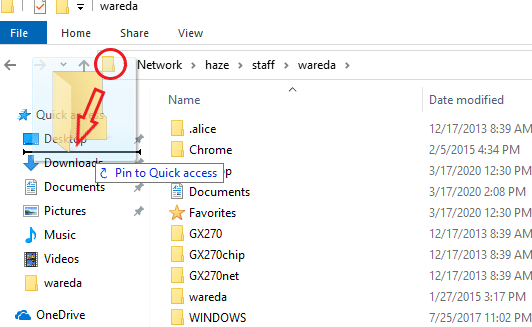
4. To access any other shared storage, type in ‘\\haze’ and browse the directory for your desired folder. Folder shares are named by building.
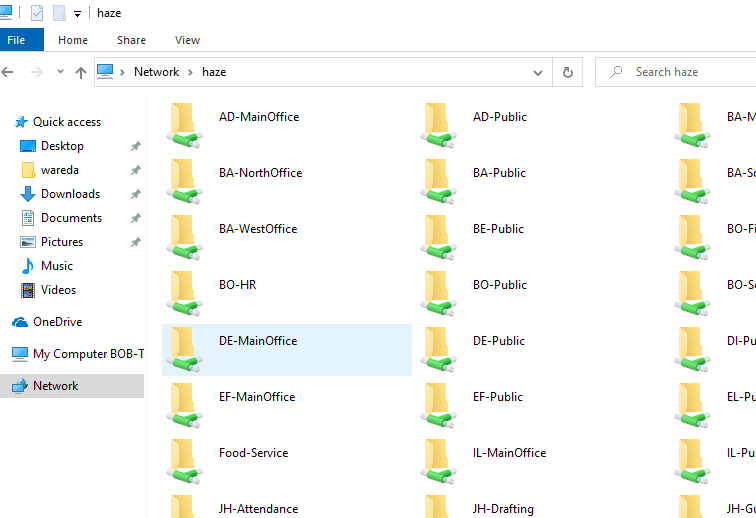
TROUBLESHOOTING:
-If you’re unable to access either of these paths, try using the IP address instead. Replace ‘haze’ above with ‘10.21.2.40’. Example: \\10.21.2.40\staff\smithjo
-If the IP doesn’t work either, you may have an issue with your network connectivity or your GlobalProtect Client. Visit this page to go through the GlobalProtect steps.














