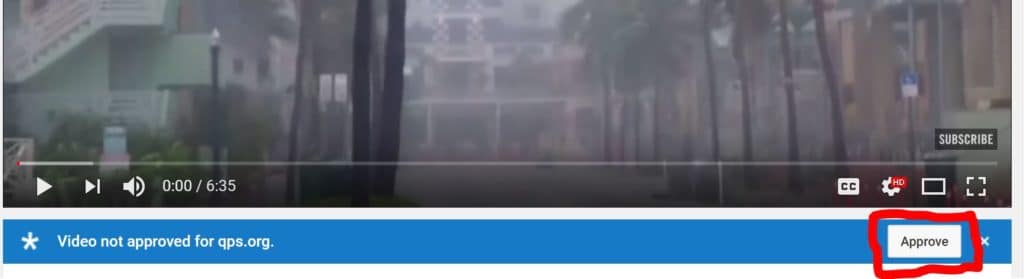Technology menu
Allow a YouTube Video for the District
First, you’ll need to sign in to YouTube with your QPS email and turn off ‘restricted mode’:
- Open the website Google service (YouTube, GoogleDocs, etc.).
- Locate the ‘Sign In’ button. Usually located at the top right of the page.
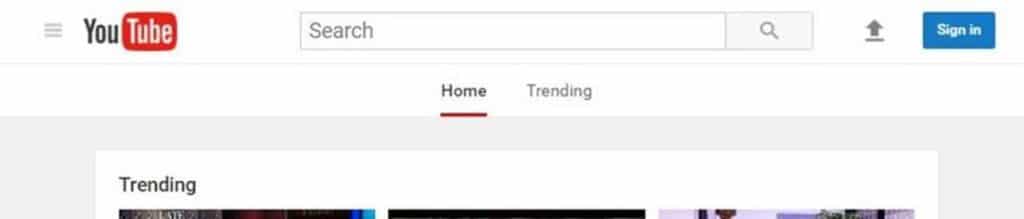
- Enter your QPS email
- Staff use ‘username@qps.org‘
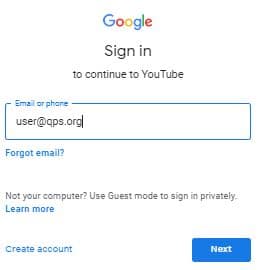
- Enter your QPS password in the indicated field.
4a. If sign-in isn’t working, change your district password by following the steps detailed here: CHANGE YOUR DISTRICT NETWORK PASSWORD
- You may get a message about the account being managed by QPS. This is expected.
- After signing in, scroll to the bottom of any YouTube page and click the ‘Restricted Mode: On’ button.
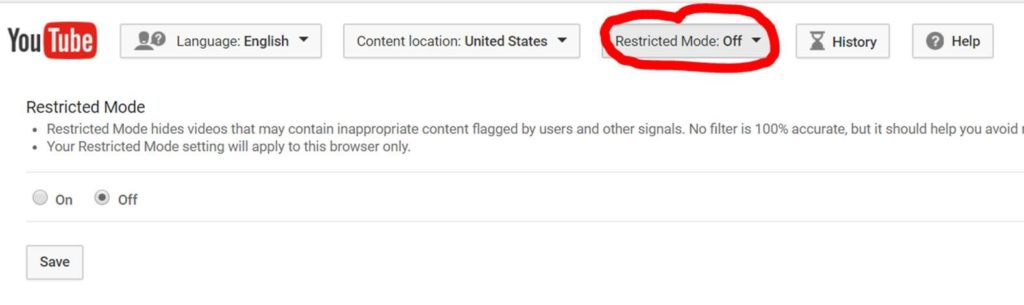
- Select the ‘Off’ bullet.
- Click Save.
After signing in, a blue bar will appear below videos that have not been ‘approved’ by YouTube. Simply click the ‘Approve’ button and the video will be allowed for the entire district.