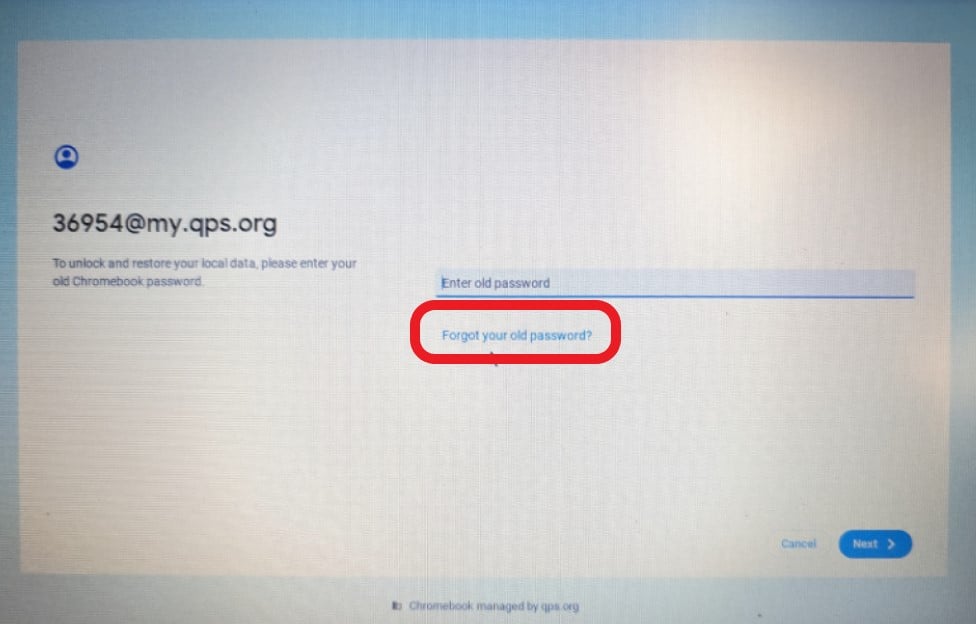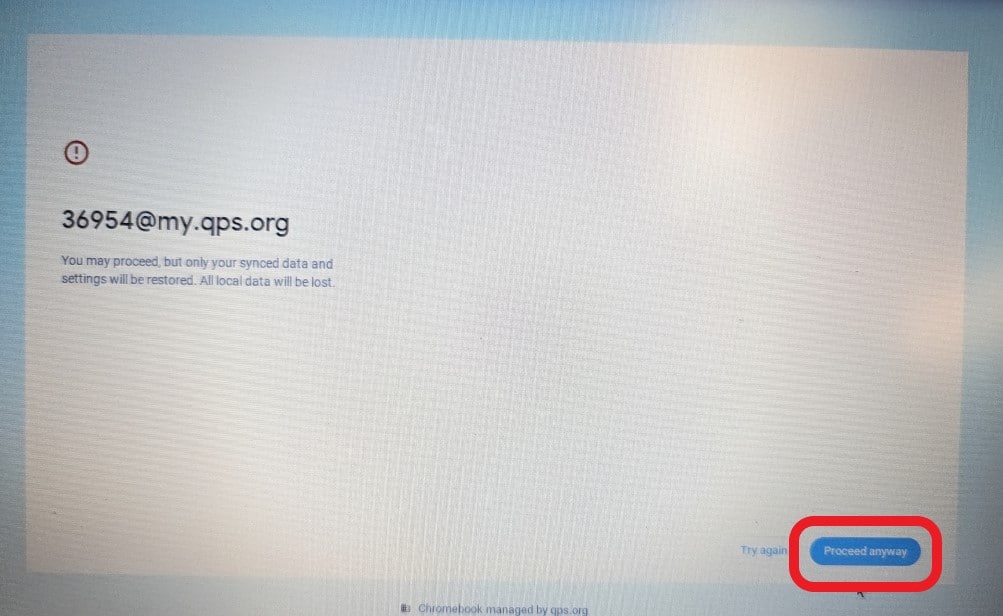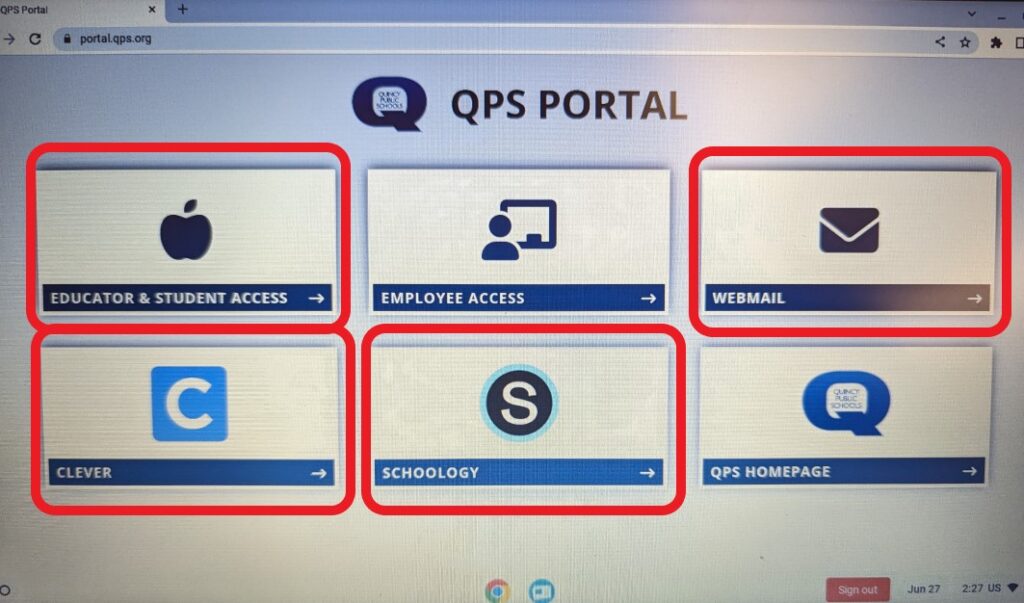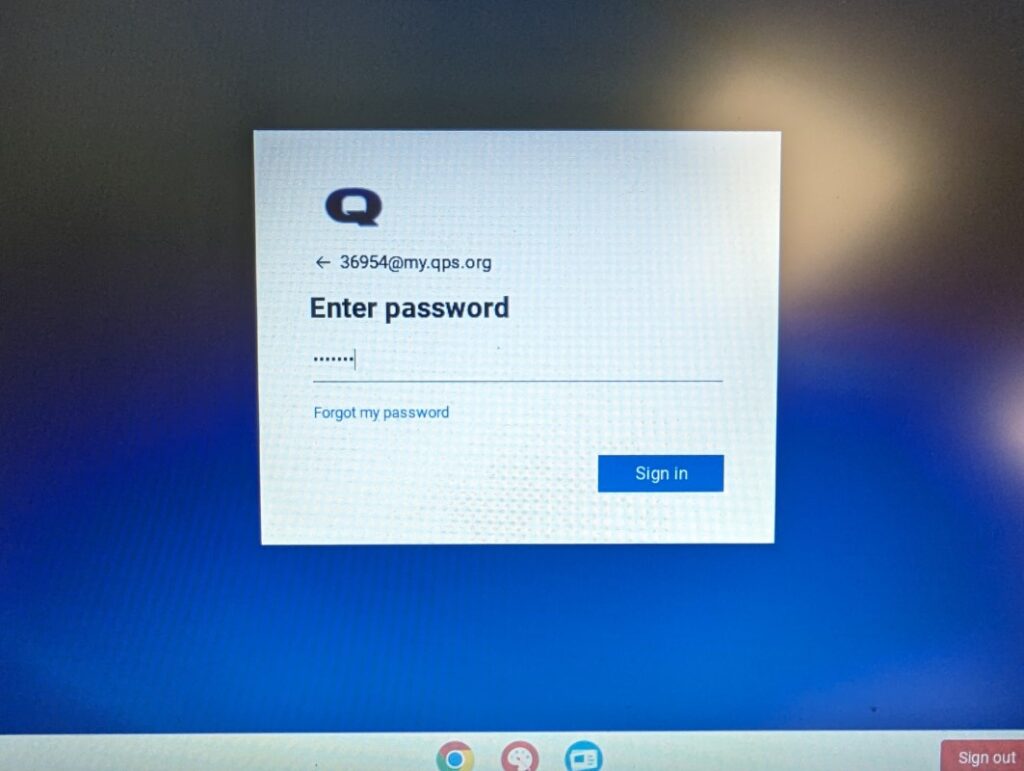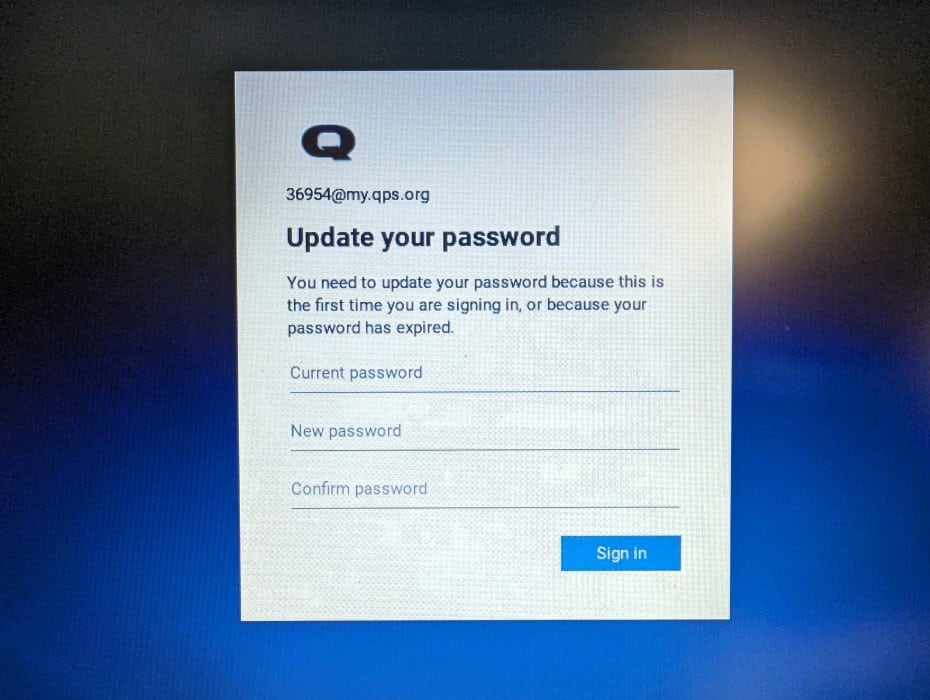Technology menu
Change Your District Account Password on a Chromebook
For directions on changing your password on a Windows device, click here: https://www.qps.org/departments/technology/technology-tutorials/change-your-district-network-password/
On a Chromebook, you’ll need to log in with your current/temporary password and then go to your email/clever where you will be prompted to change your password.
Steps:
-
- Use your current/temporary password to sign into the Chromebook.
- You will be prompted to input your old password, but if you don’t remember it, you’ll need to click ‘forgot your old password?’ and then ‘Proceed Anyway’.
- Once signed into the Chromebook, go to Webmail, Clever, Schoology, or Skyward and sign in with your current/temporary password again.
- This is where you’ll enter your current/temporary password as ‘current password’ and your chosen new password.