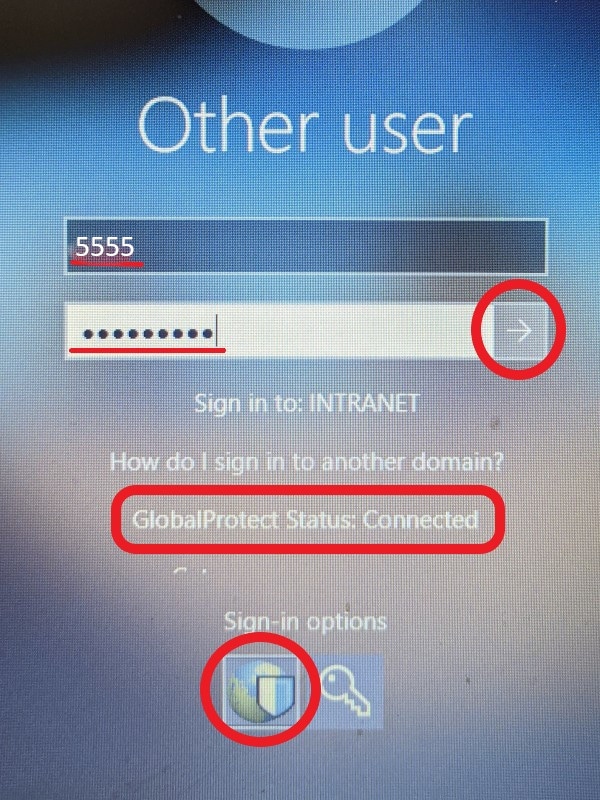Technology menu
Login Steps for a QPS Student Device
Follow these steps to get connected.
1. Once you are home (or out of district), from the Windows login screen, connect to your desired wireless network.
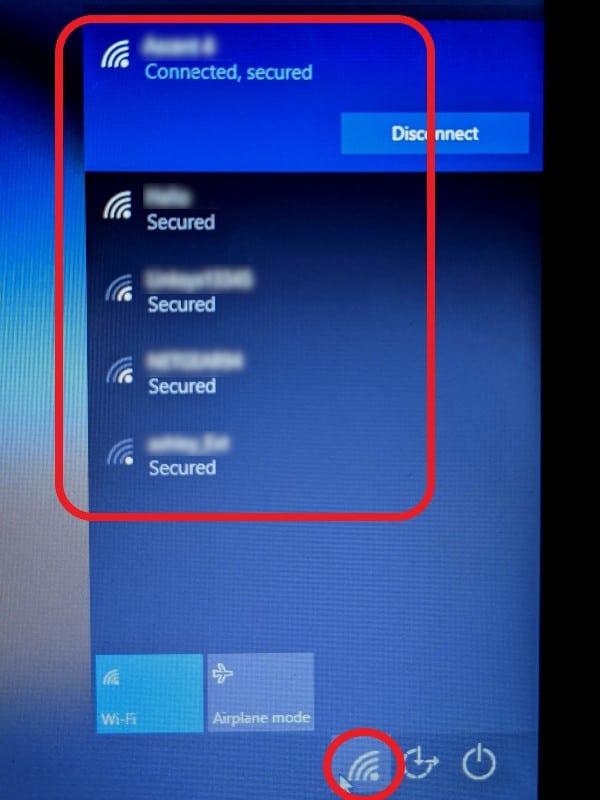
2. Still at the login screen, click ‘Sign-in options’.
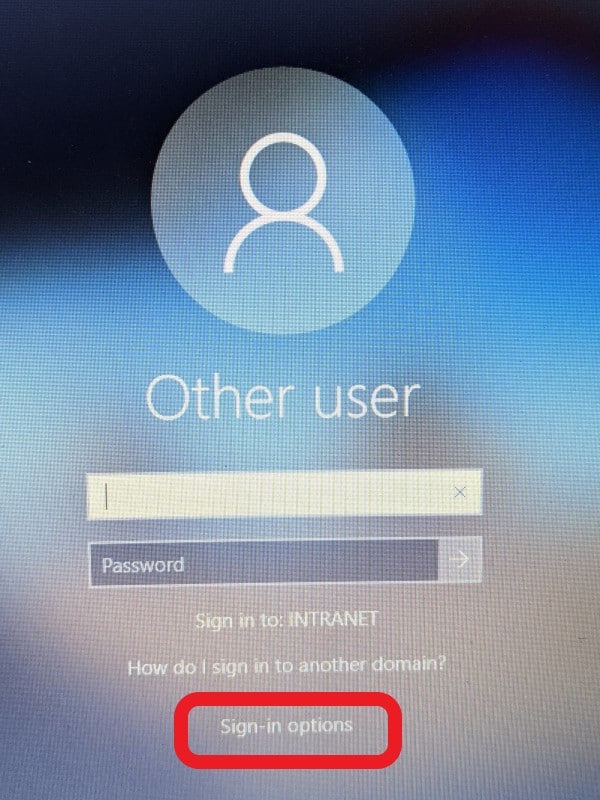
*note: If ‘Sign-in options’ does not appear as pictured, GlobalProtect is not functioning properly and the laptop will need to be returned to your school and exchanged.
3. Click the Earth/Shield icon.
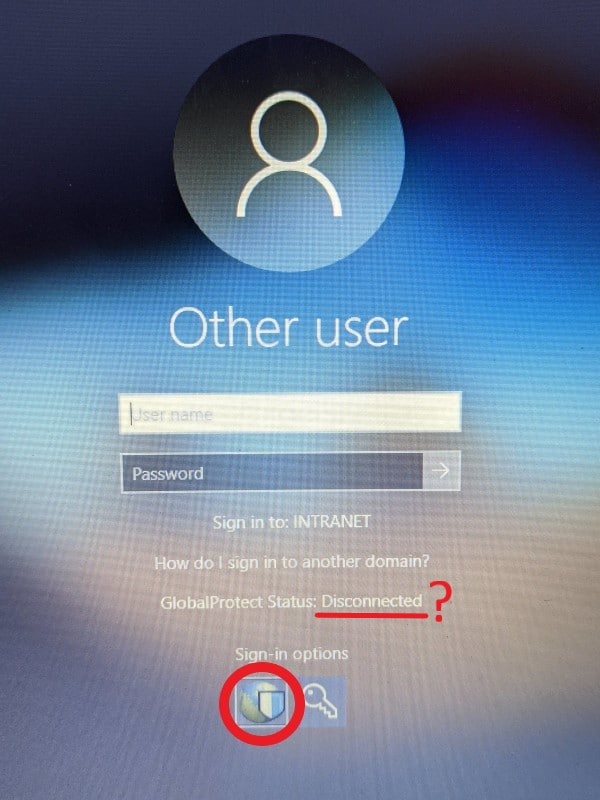
4. If the screen shows ‘GlobalProtect Status: Disconnected’, restart the computer by clicking the power symbol, then ‘Restart’. Then go back to step 2.
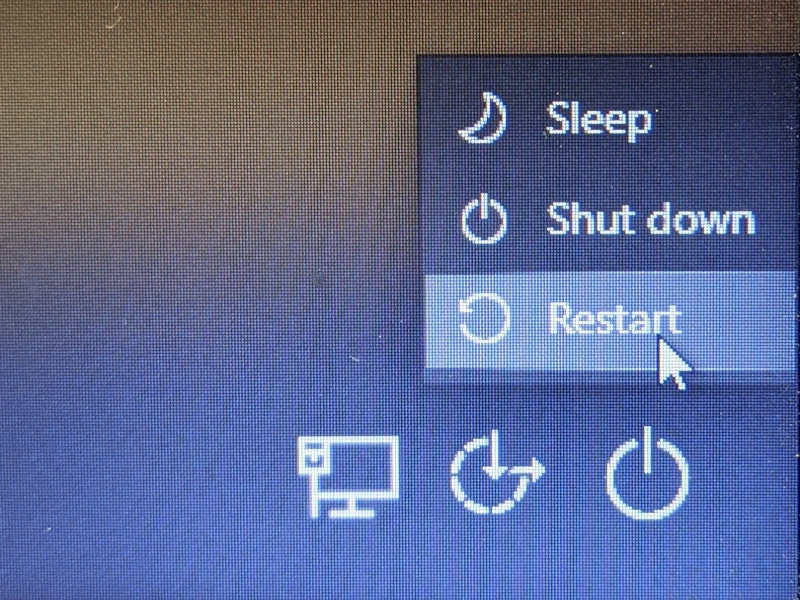
5. If the screen shows ‘GlobalProtect Status: Connected’, log in with your username and password. This is your student ID only and the password you use to log in to computers at QPS.