Technology menu
How to Install GlobalProtect Agent on your District Laptop
A successful connection of the GlobalProtect Agent is required in order to access QPS network resources such as H Drive and software updates. Please follow this guide to install the GlobalProtect Agent software on your district-owned device.
1. Take note of these items before proceeding to the GlobalProtect installation:
- GlobalProtect will only work on district-owned devices such as teacher laptops.
- You must be connected to the district network to install GlobalProtect.
- Please request permission from your building principal before entering a district building. The following locations will allow you to connect from your car.
- Flinn Stadium parking lot,
- The lot in between D and F at Senior High
- Near the main entrance at the Board Office
- Make sure your battery is fully charged. It may take up to 15 minutes to install.
2. Once connected to ‘Intranet’, restart your computer so it can obtain the latest settings.
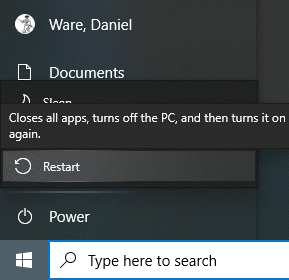
3. After restarting, log in and look for the ‘Software Center’ icon on your desktop.
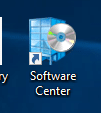
4. In Software Center, click on the ‘GlobalProtect’ app and click ‘Install’. The install will take some time.
![]()
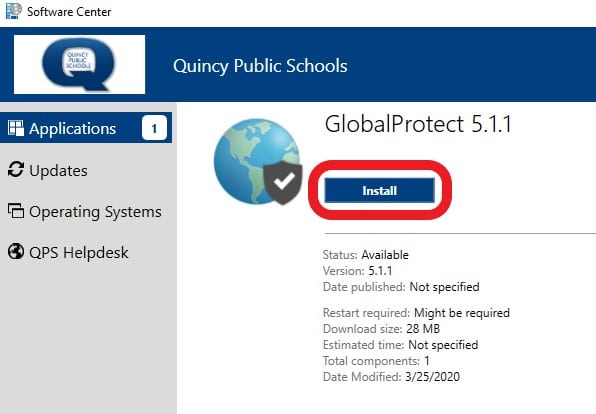
5. Once installed the status will change to ‘Installed’.
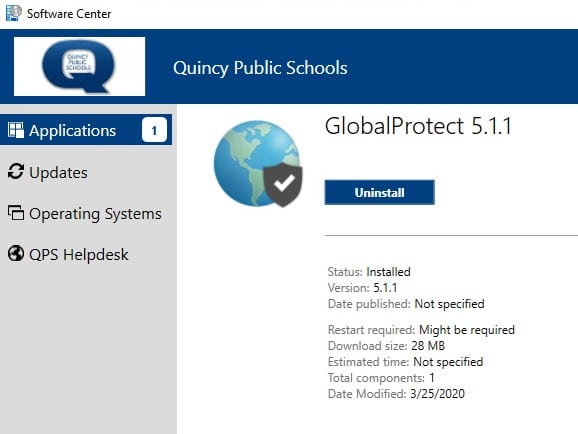
6. Now that GlobalProtect is installed, you can return home, connect to your home wifi, and follow these instructions on how to get connected to the district network from home: How to Connect GlobalProtect Agent in Windows*
*NOTE: If you’ve used this guide to install GlobalProtect, you can skip step 1 on the link above.














