Technology menu
Install Applications with Software Center
How to install applications available in Software Center
1. Locate and select the ‘Software Center’ icon on your desktop.
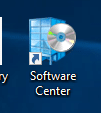
2. Select the application you wish to install on the ‘Applications’ tab.
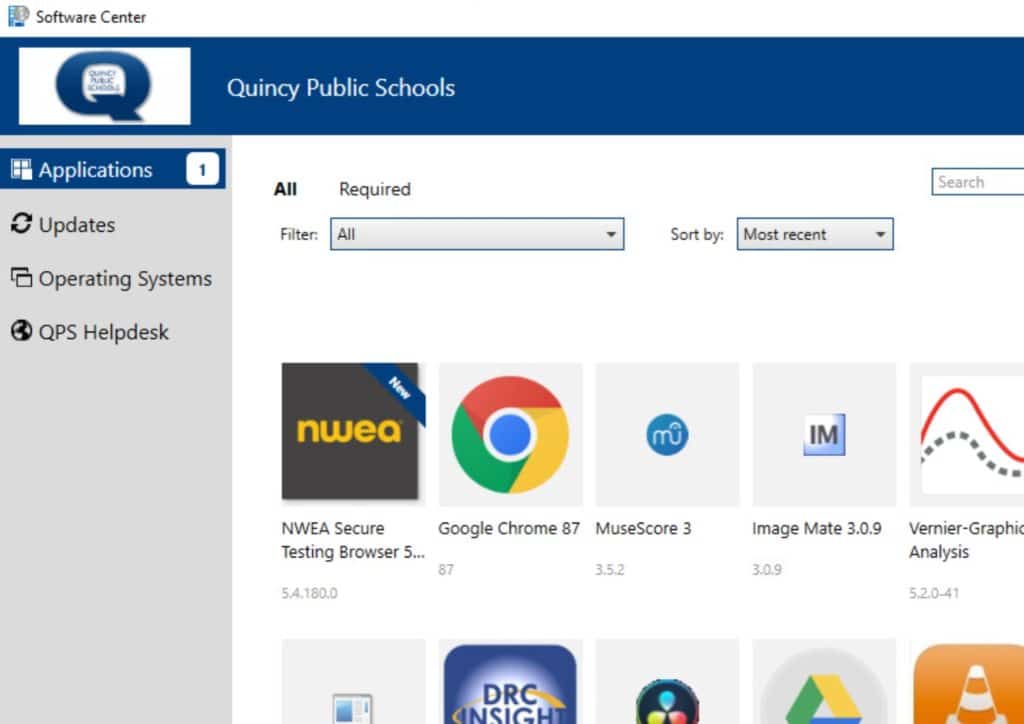
*note: Some of these apps may already be installed or cannot be installed by the user.
3. After choosing the application, click the ‘Install’ button.
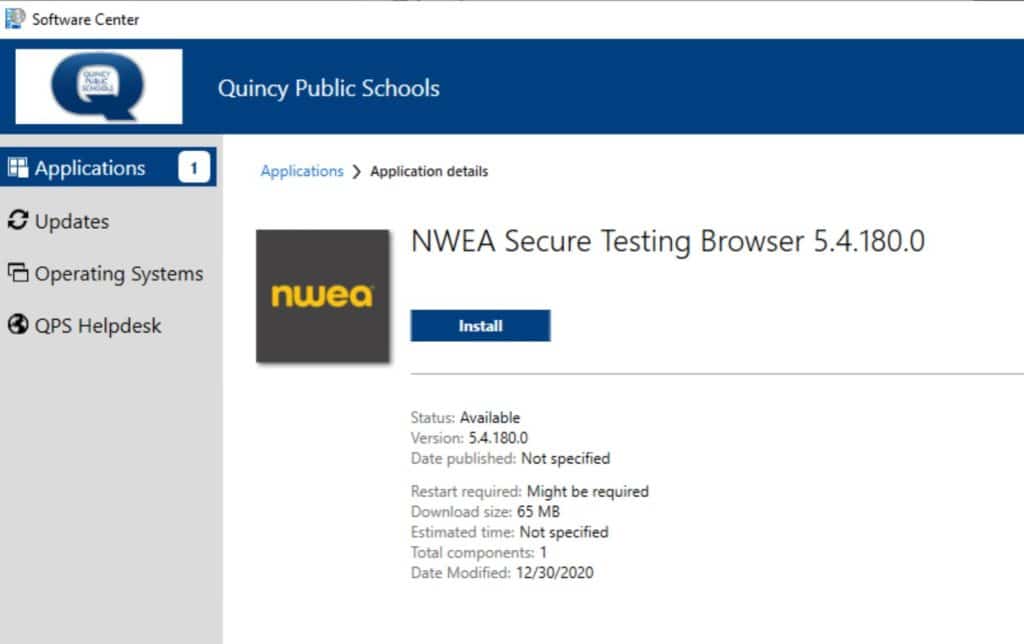
*note: If the Install button is not available or displays a different word, the application is either not available for user installation or has encountered an error.
4. Once the install completes successfully, the ‘Install’ button will now read ‘Uninstall’.
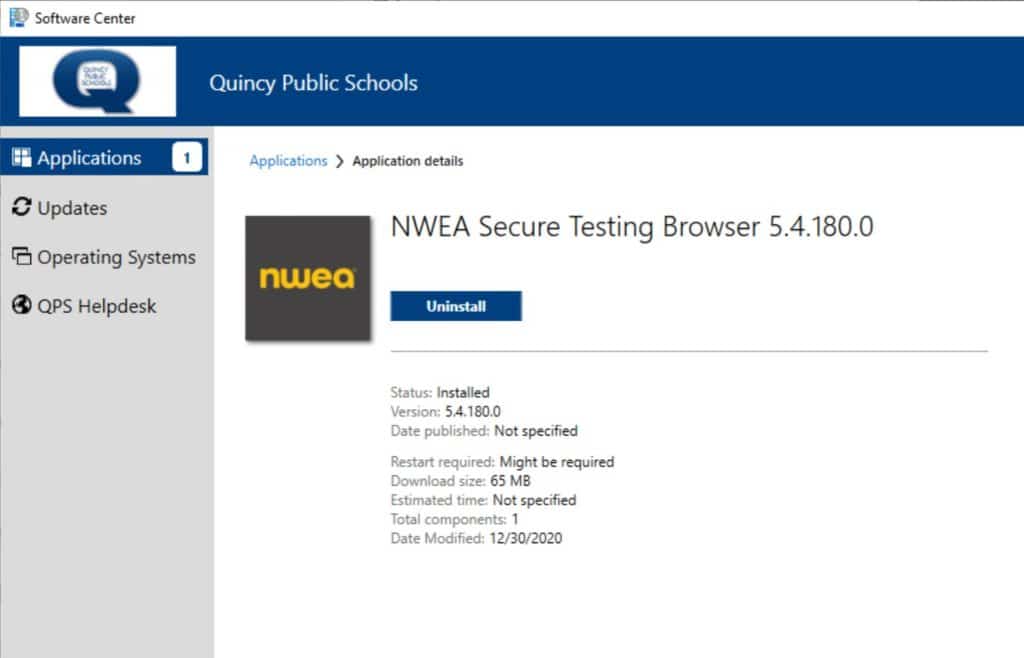
*note: Please do not uninstall an application once it is installed.
5. If you encounter any errors or have any more questions about using Software Center, please visit https://helpdesk.qps.org to contact our department!














